Grid Format
Only the Main Form Toolbar is visible and there is a grid for data entry. Click the column names to sort by that column.
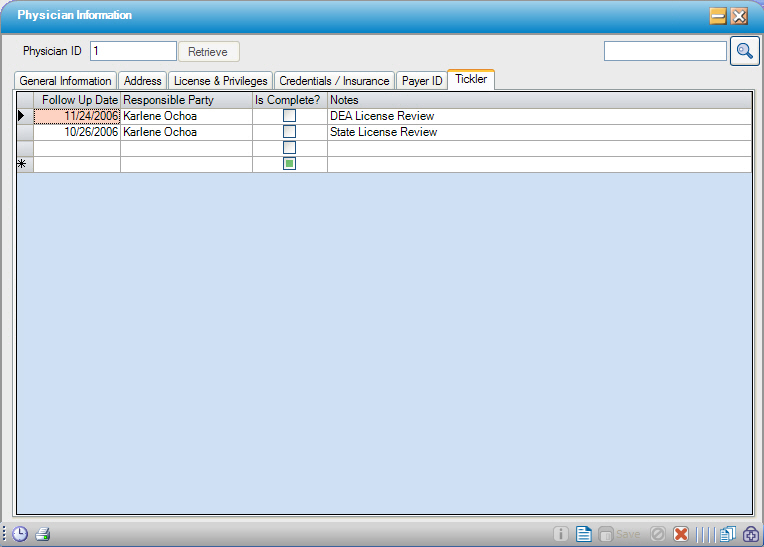
Save Custom Grid Layout
To rearrange the column order of the grid, drag and drop the columns into the preferred order. Change the width of individual columns by clicking on the column separators and dragging as needed.
Then right-click in the grid and select Save Layout.
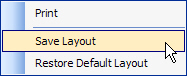
The grid will always display in this order unless it is changed or restored to the default layout.
Note: Grids used in Look Ups do not have saveable layouts.
Note: In the event that HST Practice Management implements a change to the grid where a column is added, Restore Default Layout in order to see the new column. Then arrange the grid as desired, and Save Layout again.
Print information in grids by right-clicking and selecting Print from the menu shown directly above. This works in all grids, including Look Ups.
Deleting Multiple Rows
Remove multiple rows at a time by holding the CTRL button on the keyboard and highlighting the rows to be removed. To highlight a row, click on the grey box next to the row.
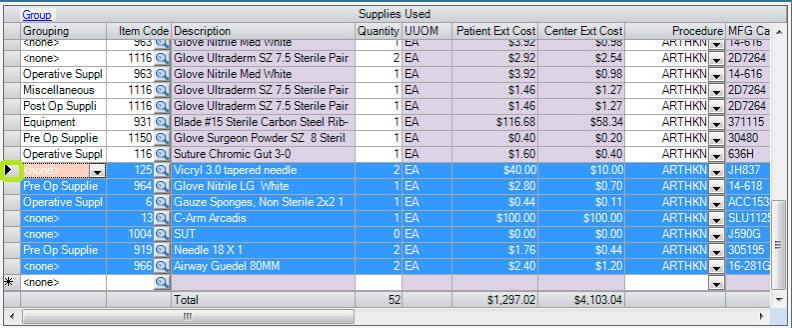
Once the rows are highlighted, tap the DELETE key on the keyboard and select SAVE .
.